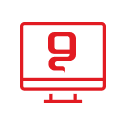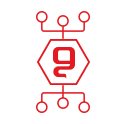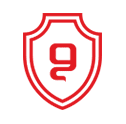Installing exchange for iPhone
Setting up Microsoft Exchange e-mail for iPhone, iPad or iPod Touch devices
You can set up an Exchange email on an iPhone, iPad or iPod Touch. When you set up your account
Exchange on the device, it will be possible from that moment to access and synchronize the e-mail, the calendar and the contacts.
How to set up a Microsoft Exchange email account on an iPhone, iPad or iPod Touch?
- If it's one email account, on your iPhone, iPad, or iTouch, tap Mail. If not, tap "Settings > Mail, Contacts, Calendars > Add Account"
- Click on Microsoft Exchange
- Click on the email address box and enter your full email address (for example,info@genie.co.il)
- Tap the "Username" box, and re-enter your full email address
- Tap the "Password" box and enter your password
- Alternatively, tap the "Description" box and enter a short description for the account
- Tap "Next" in the upper right corner of the screen
- Now click on the server box, enter a name: "Exchange ActiveSync" and then, click on "Next" - for instructions on how to determine your server name in the "Find Server Name" tab
- Tap "Next"
- Choose the type of information you want to sync by default, Mail, Calendar and Contacts are enabled. To cancel the synchronization for the information type, slide the switch to OFF, then click "Save". If you are asked to create a new password, go ahead and enter the password twice in numeric form
*Warning: If you click "Close", you will need to set the password in the iPhone settings, before you can view the information.
You may be interested in:

פישינג בעסקים: איך לזהות, למנוע ולהגיב נכון
07.07.2025


החשיבות של סריקות פגיעויות באבטחת סייבר
29.01.2025

הכוח של ניטור הרשת האפלה באבטחת מידע
23.01.2025

התיקון ה-13 לחוק הגנת הפרטיות
12.11.2024

אבטחת מידע בענן
04.11.2024