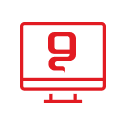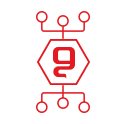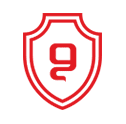The quick guide to installing Office 2010
Office 2010 offers new, flexible and powerful ways to get the job done in the best way in the office, at home or at school. Selling Office 2010 PKC when selling a new computer has the potential to increase your income and improves the customer's purchasing experience.
What is Product Key Card (PKC) licensing?
Office 2010 PKC is the OEM-licensed replacement for Office 2007 MLK, intended for new computers. The packages available in this license are Home & Student, Home & business and Professional.
In order to sell Office 2010 with a PKC license, an application package containing the 3 versions of the product must be installed on the computer. The PKC card is used to unlock (activate) the application packages.
The packages in this license are priced in such a way as to encourage the customer to purchase the latest Office edition during the purchase of the computer. Also, thanks to the pre-installation, they provide a full user experience in Office 2010 right out of the box.
How do you install Office 2010 on a new computer?
It is easy to integrate Office 2010 in a new computer installation:
- Download Office 2010 OPK1 from the OEM Partner Center) OPC website microsoft)
- Use OPK1 to pre-install Office 2010 on your computer.
The process of downloading the OPK from the OEM Partner Center website
- Login to the OEM Partner Center website
- Creating a Windows Live ID - you can use an existing ID, the same ID of the Messenger or alternatively create a new ID
- Sign up for the Microsoft Partner Network
- Sign in with your Windows Live ID
What is OPK?
The OPK (OEM Preinstallation Kit) of Office 2010 is a set of tools, documents and product files that help developers
Computer OEMs in the process of pre-installing Office 2010 and Office Starter on new computers.
Pre-installation of these application packages provides immediate added value to your customers and gives them the option to purchase
Office 2010 PKC Product Key Card.
What's new in Office 2010 OPK
- A single command line for installation where you must define which apps will be installed
- Improved support for multiple languages.
The software is loaded but not installed on the computer. During the OPK installation, the actual installation is performed when the user selects the desired installation on the OOBE screen, the Office 2010 OPK download and installation procedure and the Office 2010 OPK company registration. If the company details exist, the system will recognize the details and try to associate the user with the company that exists in the system. An e-mail message will be sent to the company manager to enter the site (OEM Partner Center (OPC) using the username and password.
Important points to know and remember before and during installation:
- Make sure the computer is clean of any other Office installation.
- Run a health check for the OPK disk before installing.
- It is recommended to install (32bit) even if the operating system is 64Bit.
- Make sure the letter Q is free and not in use.
- For more information read the complete installation guide and follow the instructions.
- The OPK can be installed individually directly from the disk or from a recommended server for multiple installations.
Office 2010 OPK installation options
Option A – The process of installing the Office 2010 OPK on a new computer that includes a pre-installed operating system Download the OPK image from the OEM Partner Center website and create a disc.
Preparing the OPK disk
1. Insert the Office 2010 OPK disc in the desired language
2. Type the command line and run the installation
oemsetup.ll-cc.bat [Referral=ReferralCode]
[NoOfficeStarter=1] [NoOffice=1] [x64]ll - the language CC - the countryReferralcode - Microsoft code)
Not relevant (NoOfficeStarter=1 – no installation ] [Starter NoOffice=1 – no installation ] [ Office x64 – 64 Bit installation]
3. Insert a disc in another language
4. Repeat sections 1,2,3 for each additional language
5. The whole process can also be carried out in a script that goes with a line to the image of the OPK disk in any language
6. Check the presence of folders and settings in the registry file in order to verify a successful installation. FOLDERID_ProgramData]\Microsoft\OEMOffice14
(at HKEY_LOCAL_MACHINE\SOFTWARE\Microsoft\OfficeSoftwareProtectionPlatform (Name=ReferralData, Type=REG_DWORD, Data=
Option B: Place Office 2010 as part of the Windows 7 OPK automatic installation using the Office 2010 OPK
Office 2010 OPK can be placed as part of the answer file generation process in Windows 7 OPK execution
Copy the OPK files to the distribution folder: Create a new folder under $•$oem$OEM$1\$\Office 2010 from the OPK disk
Hertz: "Copytoserver "c:\distshare\$oem$\$1\office 20102.
Add to the answer file the execution of 2 commands:
- [sync:oemsetup.ll-cc.bat [Referral=ReferralCode] [NoOfficeStarter=1] [NoOffice=1] [x64
- DELETE command to delete the c:\office 2010 folder
You may be interested in:


פישינג בעסקים: איך לזהות, למנוע ולהגיב נכון


החשיבות של סריקות פגיעויות באבטחת סייבר

הכוח של ניטור הרשת האפלה באבטחת מידע